


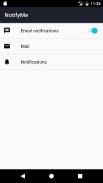

NotifyMe

คำอธิบายของNotifyMe
The app forwards the notifications to an email address provided by the user.
The emails are sent using Gmail API.
Steps to follow in order to enable the notification forwarding:
1. Enable notifications forwarding
This is very useful when you have access to your phone and you don't want to forward the notifications anymore (instead of disabling each app individually).
2. Mail options
- Allow app to send emails using Gmail account (Requires GET_ACCOUNTS permission).
- Provide a valid email address to receive the notifications.
To set more than one email address, you can use semicolon (e.g.: email1@domain.com;email2@domain.com).
Gmail API limits the number of recipients to 100.
- Optional: set a filter keyword.
The keyword will be part of the title (e.g.: [NotifyMe] Notification: Messenger).
- Content type:
Image (capture the notification as image) or text (capture the notification as text).
3. Notification options
- Give access to the app to read the status bar notifications.
- Clear forwarded notifications from status bar
If you don't enable this option, you will end up receiving stacked notifications (e.g.: Yahoo Mail 3 messages) with no details about each of the stacked notification.
- Choose for which app you want to forward the notifications
To receive notifications for the battery level, enable "System UI"
แอปส่งการแจ้งเตือนไปยังที่อยู่อีเมลที่ให้ไว้โดยผู้ใช้
อีเมลที่ถูกส่งไปใช้ Gmail API
ขั้นตอนในการปฏิบัติตามเพื่อเปิดใช้งานการส่งต่อการแจ้งเตือน:
1. เปิดใช้งานการแจ้งเตือนการส่งต่อ
นี้จะเป็นประโยชน์อย่างมากเมื่อคุณมีการเข้าถึงไปยังโทรศัพท์ของคุณและคุณไม่ต้องการที่จะส่งการแจ้งเตือนอีกต่อไป (แทนการปิดการใช้งานแอพพลิเคแต่ละคน)
2. ตัวเลือกจดหมาย
- อนุญาตให้แอปส่งอีเมลโดยใช้บัญชี Gmail (ต้องได้รับอนุญาต GET_ACCOUNTS)
- จัดให้มีที่อยู่อีเมลที่ถูกต้องที่จะได้รับการแจ้งเตือน
ในการตั้งค่าที่อยู่อีเมลมากกว่าหนึ่งคุณสามารถใช้อัฒภาค (เช่น .: email1@domain.com; email2@domain.com)
Gmail API จำกัด จำนวนผู้รับ 100
- ตัวเลือก: ตั้งค่าตัวกรองคำหลัก
คำหลักจะเป็นส่วนหนึ่งของชื่อ (เช่น .: [NotifyMe] แจ้งเตือน: Messenger ได้)
- ชนิดของเนื้อหา:
ภาพ (จับภาพการแจ้งเตือนเป็นภาพ) หรือข้อความ (จับภาพการแจ้งเตือนเป็นข้อความ)
3. ตัวเลือกการแจ้งเตือน
- ให้การเข้าถึงแอปอ่านการแจ้งเตือนแถบสถานะ
- เคลียร์ส่งการแจ้งเตือนจากแถบสถานะ
หากคุณไม่ได้เปิดใช้ตัวเลือกนี้คุณจะจบลงด้วยการรับการแจ้งเตือนซ้อนกัน (เช่น .: Yahoo Mail 3 ข้อความ) โดยมีรายละเอียดเกี่ยวกับแต่ละแจ้งเตือนซ้อนไม่มี
- เลือกสำหรับแอปที่คุณต้องการส่งการแจ้งเตือน
ที่จะได้รับการแจ้งเตือนระดับแบตเตอรี่ให้เปิดใช้งาน "UI ระบบ"

























